Here you will find a collection of Frequently Asked Questions (FAQs).
Simply click on the question in the blue bar to reveal the answer to each question.
You can cancel or downgrade your membership anytime through the website by visiting this link:
https://www.sportscardinvestor.com/account/?action=subscriptions
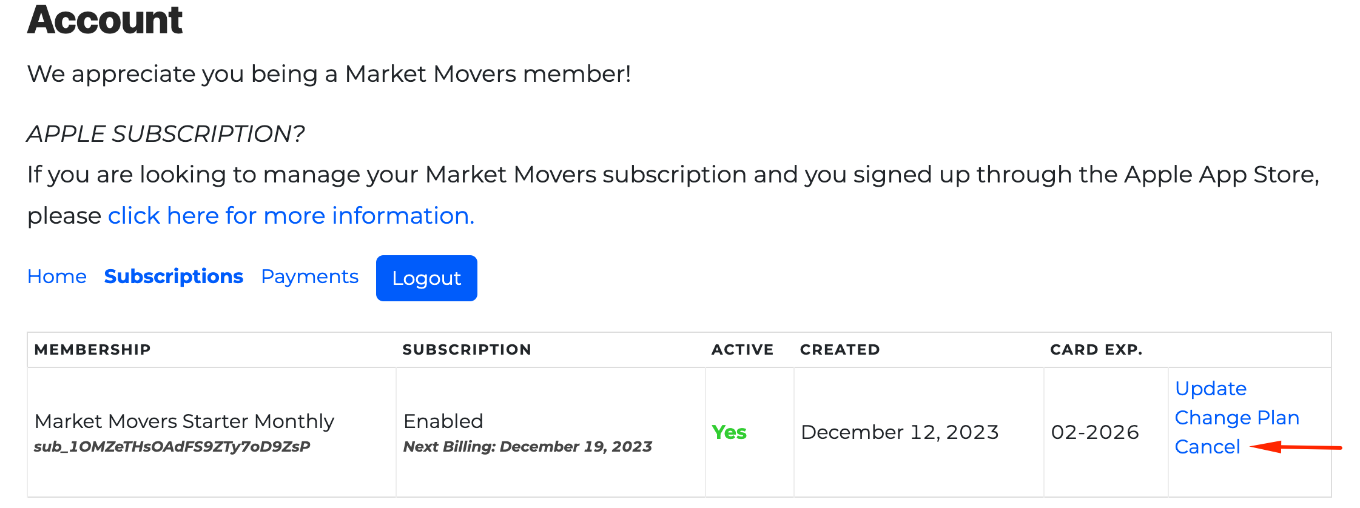
To cancel simply click cancel and follow the prompt.
If you do not see the option to cancel, it means you signed up through Apple.
Sign ups which are done through the Apple app store unfortunately have to be canceled with Apple. In order for us to make mobile applications available on those devices, we have to adhere to their terms which includes them managing subscriptions with their users through those two places.
Here’s how to do that:
We strive for 95%+ accuracy in our database. We write precise queries in an effort to pull in only the specific results for a card, nothing more and nothing less. With that being said, eBay sellers are sometimes imprecise with their listing titles, and we are human and do sometimes make mistakes when adding millions of Featured Cards to our database. As such, we always encourage our users to double check the recent sales via Detailed Results on Popular Card Charts prior to purchasing a card. And if you find a mistake in our data, please email us to have it corrected.
Our data comes directly from eBay in a nightly API integration. We also get data from PWCC, My Slabs, Goldin, Heritage and Pristine. We process auction data, buy it now data and best offer data.
Sales outliers are reviewed for cards $20 and up. For cards with a lower price, due to wide fluctuations in shipping expenses (which are not part of eBay’s available data) and other market shifts, as well as the sheer volume of low dollar sales, we do not review these transactions. In these cases, it is especially important to look at the recent transactions in DETAILED RESULTS.
All sales outliers for cards $20 and above (those deemed significantly lower or higher than last avg sale) are reviewed manually by our team to determine if they appear to be legitimate or illegitimate. The way we make this determination is by:
Our goal is to have the most reliable, accurate data available, which is why we make the effort daily to review these outliers.
If you ever see a sale that is incorrect, please let us know by filling out the contact support form.
Please first try doing a hard refresh on marketmovers.sportscardinvestor.com
To do this on Windows in Chrome:
– Hold down Ctrl and click the Reload button, or hold Ctrl and press F5.
On a Mac in Chrome:
– Hold ⇧ Shift and click the Reload button.
Or, hold down ⌘ Cmd and ⇧ Shift key and then press R.
If this does not work, please log out in the top right corner of www.sportscardinvestor.com and then log back in.
Then navigate to https://marketmovers.sportscardinvestor.com/ and you should see the new features.
If that all that doesn’t work, you can clear your browser cache, and that should clear things up.
If you still have any other questions or concerns, please let us know by filling out the contact support form.
We have created a variety of help videos that will show you how to use each feature of Market Movers for both the desktop and mobile versions.
You can access all of these videos here: https://marketmoversapp.com/video-tutorials
There are millions of cards across multiple sports, eras and products that could be added to Market Movers. We use several different factors to determine the prioritization and eligibility of cards to be added to our Popular Cards: importance, sales volume, price/grade relevancy, and player/character relevance.
Super rare cards, like autos, relic cards, etc., can get extremely tricky to add to a tool like Market Movers for the sole reason that card listing titles often lack the relevant details to specify the specific auto or memorabilia card from the product checklist.
So what can happen is that the same card could be listed without key attributes of the card which differentiate it from other similar cards.
For example: in 2019-20 Prizm, there were Rookie Penmanship autographs as well as Rookie Signatures.
If we get overly prescriptive with our query and require it to say “Rookie Penmanship”, then anyone who just lists the card as “PSA 10 Zion Williamson autograph 2019-20 Prizm” will not get picked up.
Likewise, if we are too broad, we will pickup both the Penmanship and Signatures cards.
So we are at the mercy of the quality of our source data, which is sometimes prohibitive to adding cards to our DB.
We are actively working on solutions to improve this process so that we can capture all of the relevant cards of the most important players and products.
If you still have any other questions or concerns, please let us know by filling out the contact support form.
Yes! We typically use a rule of thumb that a raw card needs to be transacting for at least $5 at the time that we add the card to the database. It is possible the cards will decrease in value over time.
It is worth noting that we do not verify sales outliers on cards under $20 as the prices can often fluctuate drastically from sale to sale based on condition of the card or other factors.
With that being said, our queries are often accurate enough to ensure the data maintains a high degree of integrity.
If you still have any other questions or concerns, please let us know by filling out the contact support form.
Currently our image recognition supports graded cards from PSA, SGC and BGS which are in our featured card database. Featured cards being those which our team formally adds and writes queries for. If you can find the graded card in our Featured card quick search, the image recognition should work.
One exception is that older SGC slabs (from the 100 point scale) are not supported.
We hope to soon enable additional functionality to find results for cards not in our featured database by autoswitching to the sales history feature.
Raw card recognition is something we hope to spend more time on in the near future.
Yes! We began adding these cards into our database progressively in 2022 and will be ramping up this effort to ensure the most important cards from each of these categories get added.
Currently our database contains non-sports cards for:
If you still have any other questions or concerns, please let us know by filling out the contact support form.
You can add an item into My Collection by clicking on the + icon throughout the app.
Additionally, we have created a short video that will show you a variety of ways you can add items to My Collection.
If you still have any other questions or concerns, please let us know by filling out the contact support form.
To mark an item as sold in your collection you must first navigate to the My Collection screen. Next, you must then make sure that you are in the list view of your collection (not the grid/gallery view). From here you can click on the … icon to reveal the “Mark as sold” option in the menu. This will open a modal window and allow you to enter details of the item sale. Be sure to click the “OK” button to save.
Once you have marked an item as sold, you can use the “View Sold” toggle button at the top of the My Collection view to view any sold items in your collection.
We have created a short video that will show you how to mark items as sold, as well as view sold items in My Collection.
If you still have any other questions or concerns, please let us know by filling out the contact support form.
All Market Movers users are able to access sales data for cards across a variety of pre-determined time periods. Simply click one of the “date pills” to select from 7, 14, 30, 90, 180, or 365 days. There is also an option for “All Data” that will display sales data history as far back as Market Movers can track for any given card.
Looking for a specific date range? No problem, Market Movers also offers a custom date picker that allows you to view data between any given date range that you select!
Did you know that Market Movers members also have the ability to view sales data for sealed wax? All Starter members are limited to up to 30 days of sales data for Wax. Premium and Unlimited members can take advantage of up to the past 365 days worth of sealed wax sales data!
Take a look at this video below for a quick walkthrough of how date selection works in Market Movers X!
If you still have any other questions or concerns, please let us know by filling out the contact support form.
Visit https://www.sportscardinvestor.com/grading and follow the prompts.
For more information, watch this quick video explanation!
If you still have any other questions or concerns, please let us know by filling out the contact support form.
The My Collection tool is broken down into two different ways to add cards from your portfolio.
You can add cards from our “Popular Cards” Charts. These are the cards which we have formally added to our database and have done the work to scrub and refine to ensure the price movements being tracked are reliable and trustworthy. You can find “Popular Card” results via the quick search bar, Player card charts, and Set charts.
If your particular card is not yet in our Popular Cards, you can also add “Manual Cards”, otherwise known as “Chart Other Cards”. The value of these cards has to be tracked manually because there is no way for us to pull a price in for cards that our members have added themselves (with variable information). You can use the feature to “Chart Other Cards” in Market Movers to quickly check the value of these cards. The “graph” icon next to the card name will take you directly to the Chart Other Cards screen. You can also easily see the last date the price was updated in the “Last Avg Sale” column so that you can periodically update those values.
In the future we plan to have further integrations to allow you to do quick and instant price checks for these cards without ever leaving My Collection.
If you still have any other questions or concerns, please let us know by filling out the contact support form.